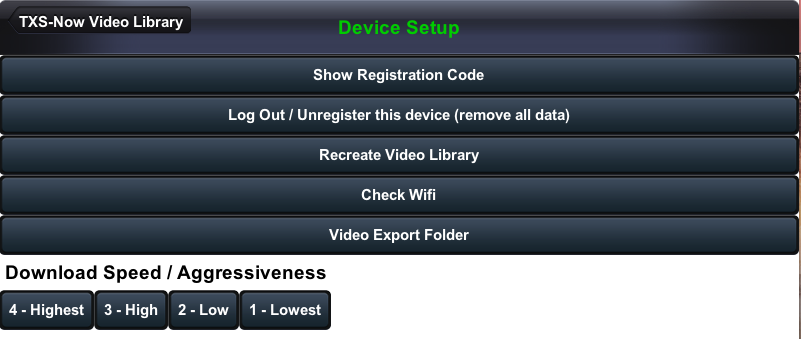An introduction to the TXS-Now app.
This is a quick introduction to the TXS-Now app features and functions.
When you load the app you are taken to your video library home screen just as though you were logging into your TeamXStream account.
The screenshot below shows what the video library looks like withing the TXS-Now app. The videos are listed on the right hand side with your TXS-Now options listed on the left.

The  button takes you back to this home screen showing your video library which includes videos that are online and/or downloaded to your device. You can view and/or edit these videos by clicking on the video link. Please also see our article on offline editing.
button takes you back to this home screen showing your video library which includes videos that are online and/or downloaded to your device. You can view and/or edit these videos by clicking on the video link. Please also see our article on offline editing.
The 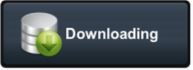 or
or 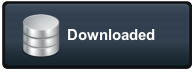 buttons will take you to a screen displaying the videos that you have downloaded to this device for offline viewing and editing.
buttons will take you to a screen displaying the videos that you have downloaded to this device for offline viewing and editing.
In this example we have downloaded one video to the device so selecting Downloaded shows this screen:

The  button will sync all of your editing and other downloaded videos from your device to TeamXStream.com . Once you select this button you will see this pop-up display to confirm that you would like to sync the device:
button will sync all of your editing and other downloaded videos from your device to TeamXStream.com . Once you select this button you will see this pop-up display to confirm that you would like to sync the device:

The  button is for uploading video directly to the device. You can also choose to immediately upload this video to TeamXStream.com . An example of this would be if you shot video directly from your iPad and then wanted to upload that video to your device for editing and viewing.
button is for uploading video directly to the device. You can also choose to immediately upload this video to TeamXStream.com . An example of this would be if you shot video directly from your iPad and then wanted to upload that video to your device for editing and viewing.

The 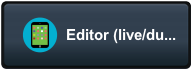 button is to start live or dual screen editing. Please see the separate article about this great feature. For reference the initial editor screen looks like this:
button is to start live or dual screen editing. Please see the separate article about this great feature. For reference the initial editor screen looks like this:

Finally, the  button takes you to the setup page where you can delete all data from your device, re-sync with TeamXStream.com which will also remove any individually uploaded videos from the devices that haven't been synced to TeamXStream.com , setup your video export folder, and control the speed of your downloads.
button takes you to the setup page where you can delete all data from your device, re-sync with TeamXStream.com which will also remove any individually uploaded videos from the devices that haven't been synced to TeamXStream.com , setup your video export folder, and control the speed of your downloads.