The Premium Film Exchange:
How It Works:
- Create trade agreements in just minutes
- The automated system will contact the other teams for you
- Easily attach videos to your agreements during or after video upload
- Send and receive several videos throughout a season
The Premium Exchange is the perfect solution for teams that do a lot of film exchange during their competitive season.
The Premium Exchange is built on a simple premise, coaches want to see video of their upcoming opponents so they can prepare a winning game-plan. In order to get as much scouting video as possible, coaches may spend days preparing, pouring over schedules and emailing other coaches to see if they are willing to exchange. This process can be very tedious. Our Premium Exchange is designed to solve this problem and make film exchange easy and efficient.
Use the Premium Exchange to manage your film exchange from beginning to end. Many of the steps (if not all) are automated. All of your trade agreements can be created online, and the system will contact the other teams to request their approval. We remove the guesswork and human error from the equation, because our Scout Agent analyses your schedule and shows the trades that make sense. Build your trades in minutes instead of days.
During the season, we streamline the process of delivering the video to your trade partners. Simply attach video to your trade agreements and we handle the delivery and communication.
TeamXStream is all about simplifying time-consuming activities so you can focus on other priorities. Our Scout Agent uses our innovative technology that makes it easier than ever to find the perfect scouting opportunities.
Planning your teams film exchange strategy is easy with the TeamXSteam Scout Agent. It looks at your team’s schedule to see who you play and when, then it evaluates everyone else’s schedule to find games that are scouting opportunities. This information is fed into the Premium Exchange tool so you can see the trades (from both perspective) and create them online.
Preseason planning has never been easier. Days worth of worked can be accomplished in minutes because the Scout Agent can do all of the analysis for you.
TeamXStream offers a unique approach when it comes to exchanging video. We provide all of the tools needed to completely automate the entire video exchange process. We will help you find all of your team's trading opportunities and make it extremely easy to build trades with ANY school, even if they are not a TeamXStream member. Non-members use a free account, which allows them to participate as a film exchange "partner". Free accounts can download video from the network and can upload up to three videos which can be traded without limitations. After the three free uploads, they will need to purchase one of our yearly plans.
Using the Premium Exchange Tool:
Once you have logged in, you will be take to the home page (video library).
Step 1: Go To Premium Exchange page
Select (Premium Exchange) from the Exchange dropdown menu.

This brings you to the Premium Exchange home page. Select a game from your schedule.

Step 2: Use the Premium Exchange Tool to find potential trades.
Potential teams to trade with will display to the right.
Select a potential trade via the blue link to view the potential trade.

Step 3: Review trade options
This will bring you to the screen where you can select the trade details.
On the left hand side of the screen there will be a list of game(s) from your schedule that your trading partner would be interested in. Select one of the games.

To the right you will see a list of games that you would want. This will include the original game you were looking for if available. Make your selection. Hint--some teams choose to create a premium exchange trading more than 1 video at a time or if it is a video that you really need trading 2 of your videos for 1 of their videos may make sense, the choice is yours.

After making your selections for the trade and select "Save Trade Agreement," this saves your trade proposal.

Step 4: Approve or Decline the trade
Proceed to the next step in the process by selecting "Yes, Continue" after you have saved the trade agreement.

Then select Approve or Decline --see the 2nd screenshot below.
Once both teams have approved of the trade, it becomes a "completed trade" which is locked and can no longer be modified. If a mistake is made, the approvals can be removed, which makes the trade editable again. Both teams would need to approve of the trade for it to take effect again.

Step 5: Email Notification
For approved trades, we will automatically send out the trade request to the other school. Below is an example of one of our "Exchange Request" emails. The recipient will have the option to approve or deny all trade requests. If you would like to modify a trade that has been sent to you simply click on the "Modify" option and make the changes you would like to add, and it will be sent back to the trade partner for their approval.
Also notice the "Trading Code" that is also listed in the trade request email. This is a private code that allows you to approve or decline a trade without logging into TeamXStream.
Step 6: Attaching the video to approved trade agreements
When uploading a game that has an associated approved trade agreement the final step to send this video to your trade agreement is to move the slider next to "Trade Agreement" from No to Yes. Please see the screenshot example below:
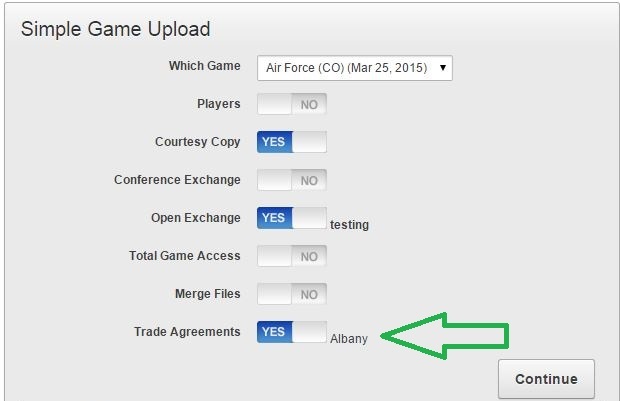
---or---
If the video you are exchanging has already been uploaded you will need to complete the step above accessible from the sharing page.
Access the video.
Go to the sharing page via this button  .
.
Then move the slider next to the trade agreement from No to Yes and click Save Changes; the video will be sent.

